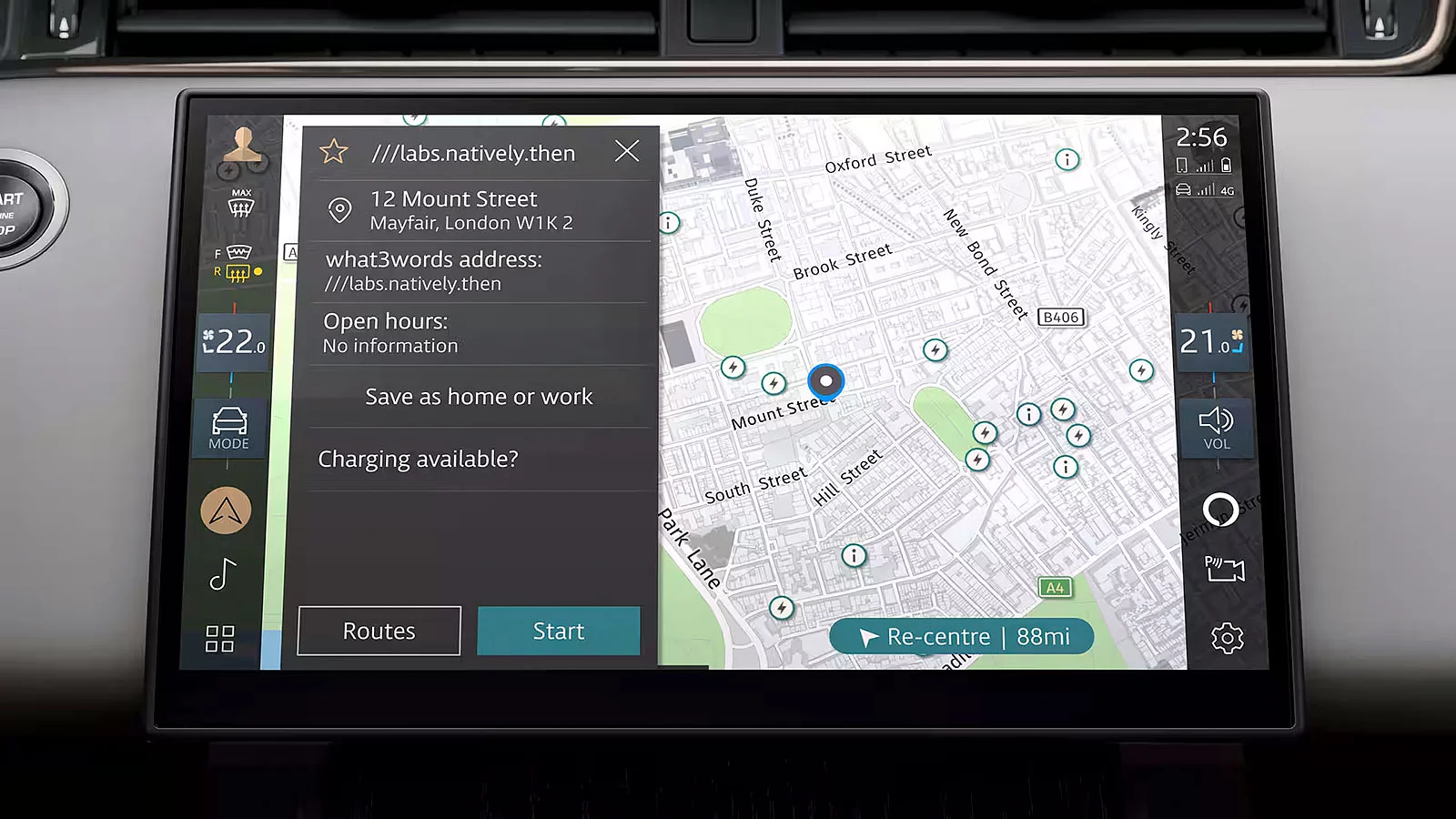
Software-over-the-air updates make sure your Pivi Pro1 infotainment system always has the latest information. To update the maps2 manually, simply follow the instructions below.
MAKE THE MOST OF YOUR Range Rover INFOTAINMENT
1Internet connection/mobile connectivity required for downloads
2Pivi, Pivi Pro and InControl features, options, third-party services and their availability remain market dependent – check with your Land Rover Retailer for local market availability and full terms. Certain features require an appropriate SIM with a suitable data contract which will require further subscription after the initial term advised by your Retailer. Mobile network connectivity cannot be guaranteed in all locations. Information and images displayed in relation to the InControl technology, including screens or sequences, are subject to software updates, version control and other system/visual changes depending on options selected. Full terms and conditions can be found here

